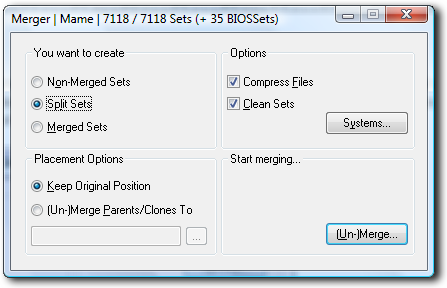
The Merger
Because there are several different sources of roms, sometimes you download individual rom files or sometimes you download merged sets. How you store your roms is completely up to you. I choose to keep all my rom files split as it is easier to update however if you merge all of the rom files you can save a lot of disk space. Open the merger window from the start window...
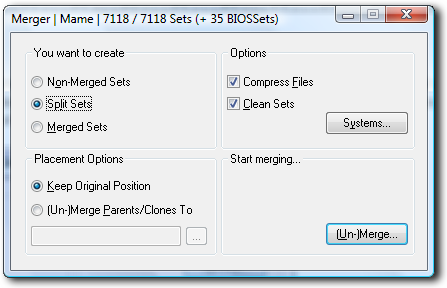
Heres a run down of the options.
| You want to create | |
| Non-Merged Sets | All rom files will have all the necessary roms to run them. |
| Split | Rom Files will be split into parent and clone files. |
| Merged Sets | Parent and clones will be merged into one set. |
| Options | |
| Compress Files | Compresses the new files. |
| Clean Set | Removes unneeded files from sets. |
| Systems |
Lets you select rom sets by which games system they belong to. |
| Placement Options | |
| Keep Original Position | Keep file in same folder. |
| (Un-)Merge Parents/Clones To | Sets up a different folder to generate file sets in. |
What I did to sort out my rom sets was to run merger and select "Non-Merged Sets" which created a set of roms with all the necessary files they needed to run in them. This used up 3.5GIG of hard disk space. I then ran scanner as if they were split sets and removed all of the unneeded roms. This left me with only split rom files and no merged ones.