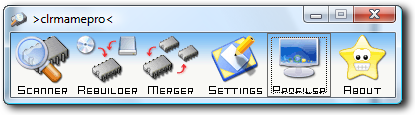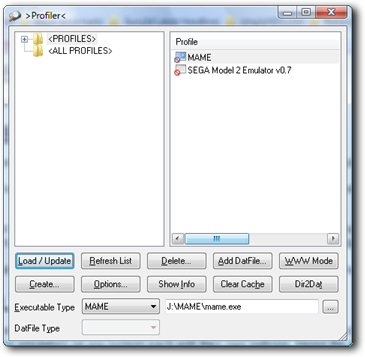
Using The Profiler
Firstly open the CMPro icon and you will see that immediately the profiler window opens. Profiles are the most important part of CLRMame as they allow you to have several different datafiles for emulators on you system each with their own settings. Heres the first thing you see...
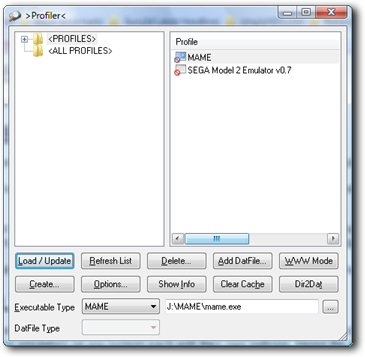
This tutorial will cover two possible setups in CLRMame, one that uses a data file to generate a rom list and one that uses an executable file to generate a rom list.
Setting up a "DATFILE"
A data file (or datfile) contains all of the information of the roms required by an emulator. In the rom files that you download from the net there will be several rom images which need to have the correct name, size, and CRC (a CRC is a check to make sure a file is complete). Any problems in these criteria can cause a game to fail to run. You can download datfiles from www.logiqx.com or from the CLRMame homepage.
Once you have the datfile you can load it into CLRMame by pressing the "Add DatFile..." button. Once you have selected the file CLRMame will ask you which folder to put it into. If you've got loads of files then you can organise them here by making their own folders. Just press OK for now.
You'll see a folder icon appear which says "New DatFiles". Select it and you'll see the dat file listed on the profiles. Select it and press Load/Update and this window will appear...
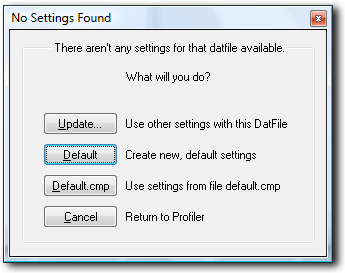
Pressing Update will let you use information that you've already set up for another dat file. This can be useful if you are just updating to a newer version of the dat file.
Default will let you create new information for the dat file in the settings section of the main menu. See below for details.
Default.cmp will load settings from a file which you can have a standard list of settings in.
Setting up an "EXE" file
This is a little harder than a datfile. CLRMame only supports MAME, MameUI, Raine, Pinmame or Mess for this option. What CLRMame does is use the listing options of these emulators to build its own datfile. This can be useful if you have the latest version of one of the emulators and if no datfile is availble. Press the "Create" button to start the process. You'll see this screen...
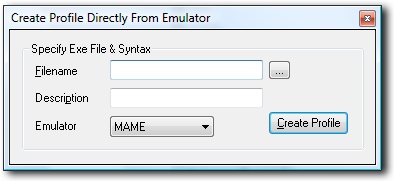
The first thing to do is to select the executable you want to use to create the datfile. For the tutorial we'll set up MAME. Press the little "..." button next to the filename box and a small file window will open. Find the mame.exe file (normally in the C:\Mame\ directory), highlight it and press "Open".
In the next line you can type in a name for you new profile. Type Mame for now.
The bottom line lets you set the parser engine that CLRMame will use to create the datfile. As I've said above there are a few supported types and you need to use MAME on this occasion.
The last thing to do is press the "Create Profile" button. CLRMame will as you where to put the profile. Just press OK for now. It will now ask whether to use the settings drom "default.cmp". As this isn't set up press the No button. A new icon will now appear in the Profiles list. You should see a screen like this...
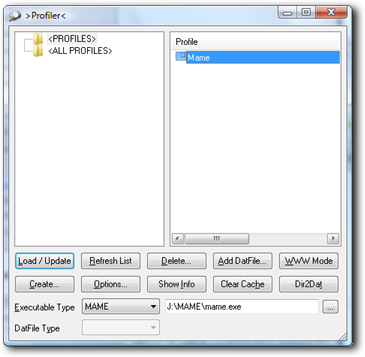
The last thing to do is press the Load/Update button. CLRMame will ask whether you want it to create the file. Just press "Yes" and you will see the following window as CLRMame sets up the datfile...
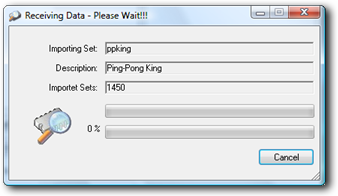
As it goes through the scanner will ask a few questions about different files. Just press "OK To All" and it will continue. Finally you will see the CLRMame main menu.