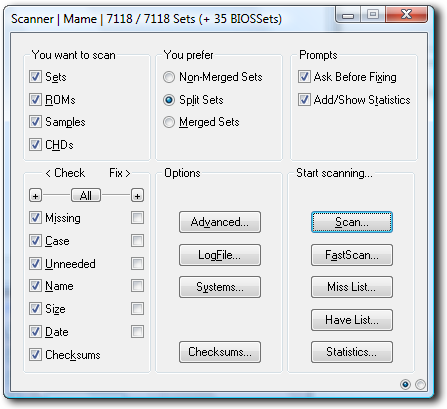
The Scanner
This is probably the most useful part of CLRMame as this is the section that actually checks your rom files to make sure they're OK.
This part of the tutorial will deal with MAME and will therefore require you to set up a MAME executable file or MAME datfile in the settings. Once set up click the Scanner button and this window should appear...
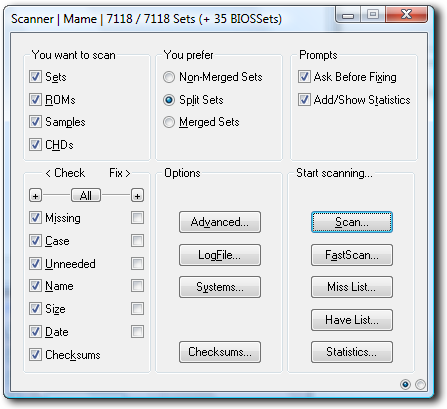
As you can see from above there are a lot of options to click. Here is a description of the options.
| You want to scan | |||||||||||||||||||||||||||||||
| Sets | Groups of rom files that share files from a parent rom file. | ||||||||||||||||||||||||||||||
| Roms | An individual rom file that contains all the necessary roms it needs to run. | ||||||||||||||||||||||||||||||
| Samples | Sound samples used in certain games | ||||||||||||||||||||||||||||||
| CHDs | CD / Hard Disk images used in certain games | ||||||||||||||||||||||||||||||
| You Prefer | |||||||||||||||||||||||||||||||
| Non Merged Sets | Every rom file has all the roms it needs to run including sets. | ||||||||||||||||||||||||||||||
| Split Sets | All rom files are split into clones that share the roms from a parent rom file. | ||||||||||||||||||||||||||||||
| Merged Sets | All roms from sets are contained in one file. | ||||||||||||||||||||||||||||||
| Prompts | |||||||||||||||||||||||||||||||
| Ask Before Fixing | All this does is bring up a dialog box to ask whteher you want to fix a rom file. | ||||||||||||||||||||||||||||||
| Add/Show Statistics | Adds the statistics to the log file CLRMame generates on every scan. | ||||||||||||||||||||||||||||||
| < Check / Fix > | |||||||||||||||||||||||||||||||
| Missing | Checks for missing rom files or missing individual roms in a file. | ||||||||||||||||||||||||||||||
| Case | Check that the roms names are the right case. | ||||||||||||||||||||||||||||||
| Unneeded | Checks for unneeded rom files or unneeded files in a rom file. | ||||||||||||||||||||||||||||||
| Name | Checks that all of the roms and rom files are named correctly. | ||||||||||||||||||||||||||||||
| Size | Checks that all the roms in a file are the right size. | ||||||||||||||||||||||||||||||
| Date | Checks that all roms have the correct date. | ||||||||||||||||||||||||||||||
| Checksums | Checks that all roms have the correct checksum. | ||||||||||||||||||||||||||||||
| Options | |||||||||||||||||||||||||||||||
| Advanced | Opens this window...
|
||||||||||||||||||||||||||||||
| Logfile | Opens a window so you can create log files whenever you use the scanner.
|
||||||||||||||||||||||||||||||
| Systems | Opens this window...
This window lets you select a set of roms to scan dependant on the system that you choose. e.g. If you only want to scan the Neo-Geo games then only select Neo-Geo from the list. The Auto-Detect SysDefPaths button will scan you rom folder and determine whether you have separated out your roms by system and set up paths for each system for use in the scanner. |
||||||||||||||||||||||||||||||
| Checksums | Opens this window...
Selecting any of these buttons will let CLRMame check that all of the roms have the correct checksum. This verifies that they are 100% accurate for what you emulator expects. |
||||||||||||||||||||||||||||||
| Buttons | |||||||||||||||||||||||||||||||
| Scan | Does a complete scan of all selected files. | ||||||||||||||||||||||||||||||
| Fastscan | Only scans the incorrect files generated from a full scan. | ||||||||||||||||||||||||||||||
| Miss List | Does a fast scan but outputs a file containing all your missing rom sets. | ||||||||||||||||||||||||||||||
| Have List | Does a fast scan and outputs a file containing all of your rom sets. | ||||||||||||||||||||||||||||||
| Statistics | Gives you information about the scan you have just done. | ||||||||||||||||||||||||||||||
| Small buttons on the bottom right. | Switches you between the scanner and rebuilder. | ||||||||||||||||||||||||||||||
To do a complete scan of MAME roms then here's what you need to do...
Select sets, roms, samples and chds in the "You want to scan" area. Look at the < Check Fix > box. The left hand side are the checks and the right hand side are the fixes. Press "All" to select/deselect all the items. Make sure all of the boxed are checked in the "Check" section but don't check any of the "Fix" boxes yet. You need to decide now what kind of romsets you are using. If you have split sets (most common) then check that option. If you have downloaded merged sets then check that option. If you aren't sure then read the merger section before continuing.
If you happy then press the scan button and you should now see this box...
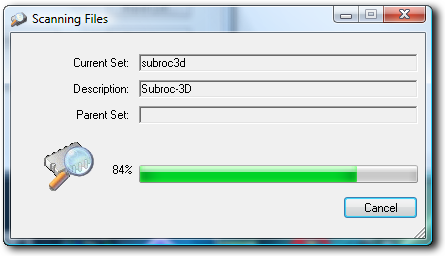
As the scanner runs it is more than likely that you will see sets appearing in the results window...
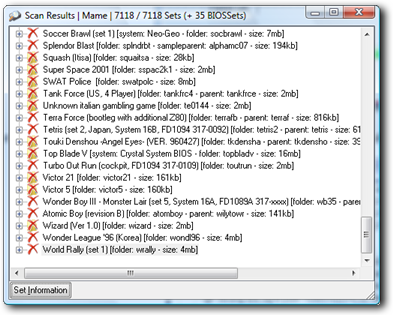
Next to the file name you will see either of two icons. The first one looks like a file with an X on it which signifies a missing rom file. The second one is just a red X which signifies that the rom file exists but there is a problem with it. If you click the small + it will show more details of the problem with file. Wait for the scanner to finish and a statistics window will appear like this...
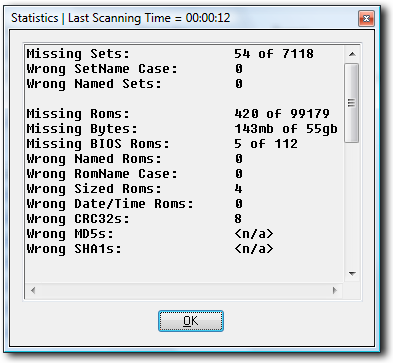
This window gives a summary of all the problems that you have with your rom files. As you can see I've nearly got the complete set and some of the roms I have aren't all perfect however the first time I ran CLRMame I had to download about 50 sets again because of certain errors, had loads of extra files and was generally a mess. After running fix on all options, merging all my files, splitting all my files and removing all the extra files I saved over 300MB of space. I'll go into merging and splitting later. But enough about me, lets look at some of the problems you might have.
Firstly to fix all of the "fixable" problems press the "All" button to select all the check boxes and press the "Fastscan" button. This will be quicker than the full scan and will correct a lot of problems. Sometimes you might think that there's nothing happening but normally CLRMame is processing a large rom file.
Once done you will only be left with the really problematic rom files. You can find out what is wrong with these files by selecting / deselecting the check boxes in the check / fix section. As you do this the list in the results window will change to reflect your selection. You can also see which individual roms are wrong by pressing the "+" next to is name in the results window.
Realistically the only solution to any of the problems left in the list is to re-download the rom file. Although some sites offer update files that only contain the roms that have changed.
Now as long as you don't change the profile in the profiler CLRMame will hold all the scanned information in the scanner so you can start downloading rom files and simply press the fastscan button to check / fix any new problems.