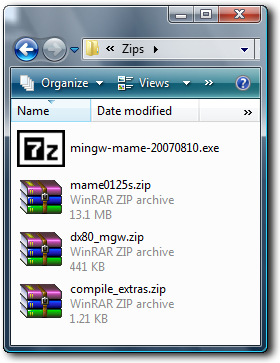
Setting Up The Compiler
You now need to find the files on your desktop or wherever you browser downloads them to. You should have...
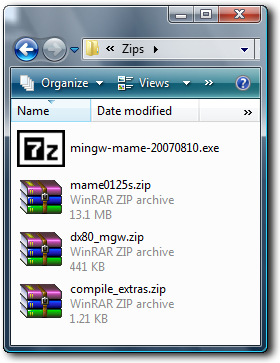
Get yourself a copy of WinRAR or equivalent so you can extract the files.
1. Installing MingW
Double click the mingw-mame-20070810.exe self extracting archive and in the new window type c:\mingw. Like this...

This will create the mingw folder on your C: drive. You could extract it elsewhere but it will over complicate things later on especially if you put it somewhere like your desktop. The reason this is because you have to set a path to mingw in a file and c:\mingw is far more easier than c:\users\username\desktop\mingw. See what I mean?
2. DirectX Extensions
Right click the dx8_mgw.zip file and select "Extract Files...". In the new dialog box type c:\mingw. You should see this
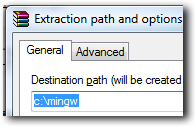
WinRAR will ask you whether to overwrite some file answer "Yes To All".
3. MAME Source Files
Double click the mamexxxxs.zip (xxxx is the version number) file you've downloaded and WinRAR will open up showing a file called mame.zip. The next step is to extract this file to your desktop by dragging it over and empty space. Now right click the mame.zip file, select "Extract Files..." and type c:\mamesrc in the dialog box like this...
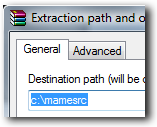
Press enter and the files will extract. This takes a few moments.
4. Compile Extras
Right click the compile_extras.zip and select "Extract File..." In the dialog box type c:\mamesrc and press enter like this...
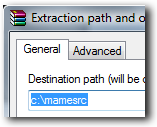
What you should have!
In your c:\mamesrc folder you should have...
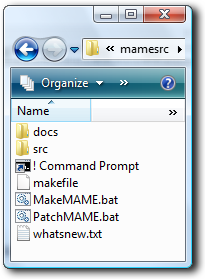
In your c:\mingw folder you should have...
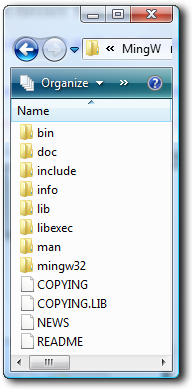
If your folders are right then you can move onto the next page.