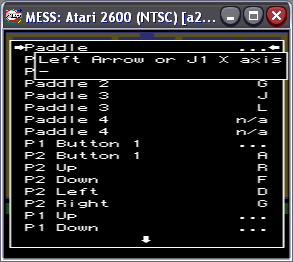
Controls
This section gives you the basic keys used in MESS. You will find a keymap for MESS and more importantly how to find and change the keys used for different systems. Finally you'll see how to configure your system to use a joystick and running systems using a joystick or mouse.
Default Keymap
| Main Keys | |
| Scroll Lock | On the new UI it will hide the menubar. On the old UI it will switch MESS to partial keyboard emulation which lets you use keys like TAB, Alt and Ctrl. |
| F2 | Test/Service Switch |
| F3 | System Reset |
| F4 | Show the system graphics. Use cursor keys to change the set or colour. |
| F7 | Load a saved system state from a slot number. |
| Shift+F7 | Save system state to 1 of 10 slots. |
| F8 | Decrease frame skip during a system. |
| F9 | Increase frame skip during a system. |
| F10 | Speed Throttle (Makes system overspeed) |
| F11 | Frames Per Second and Frameskip information. |
| Left Shift + F11 | Enables the profiler |
| F12 | Saves image of system screen to snaps directory. |
| P | Pause the system |
| Shift + P | Skip one frame forward if paused. |
| Esc | Exit from system |
| "~" or "¬" (Above Tab) | Volume Control |
| Tab | Access MESS's in-system menu |
These are the default keys found in MESS. You can find out the system keys by pressing the "Tab" key during a system and selecting "Input (this system)".
Changing The Default Keys
To change the system control keys simply run the system you want to play. Once the system has loaded press the "Tab" key to open the in-system menu and highlight "Input (this system)". Press enter and you will see this screen...
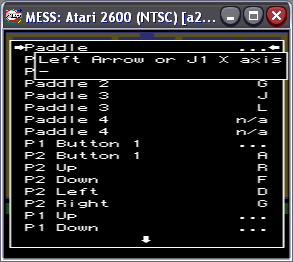
All you need to do now is to select the function you want to change, press enter and then press the key you want to use. It is possible to assign more than one key to a function by pressing enter again and pressing a different key.
You must be careful when selecting the keys you want to use as they may be in use by other functions.
If you want to assign joystick movements to a function then once you have selected the function you want to change move the joystick/pad or press the fire button you want to use. (N.B. You must have the -joystick option used for the command line versions of MESS or Use Joystick selected in the MESS32 configuration)
If Things Go Wrong!
If you muck up your system keys and want to reset them to default then open the C:\MESS\Cfg folder and delete the relevant .cfg file for the system. If for some insane reason you change the default MESS keys and can't get back into the in-system menu then you will need to delete the default.cfg file from the same folder as before.
Configuring Joysticks
The simple fact is, if Windows supports your joystick or gampad and it has been set up properly in the windows control panel, there shouldn't be an issue with MESS supporting it.
If you haven't configured your controller then open the Start->Settings->Control Panel window. You'll see one of two things in Windows 95 there'll be a joystick icon, 98/2000 and XP will have a system Controllers icon. You'll have to refer to the Windows help file to configure your controller (as I can't remember how to do it on 9x) but make sure that the main controller is Joystick 1.
Using Joysticks & Mice
MESS W32 needs the -joystick option in its command line and MESS GUI will need the "Use Joystick" option selected in its configuration window.
MESS also supports the mouse. As usual the command line versions of MESS will need the -mouse option and MESS GUI will need the "Use Mouse" option selected in it's config window.