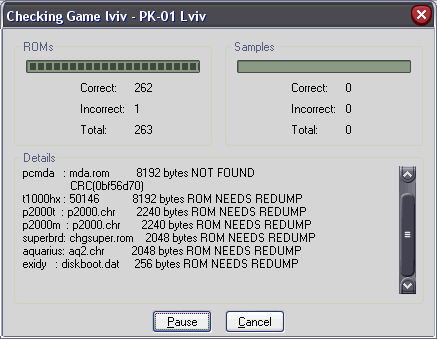
Managing BIOS Files
This page will help you manage your collection of BIOS files.
Updating BIOS files
As new versions of MESS come out, the authors sometimes change system the bios files in order to make them work properly. As a by-product of this you can sometimes have to update several files.
The simplest way is to use a rom manager such as CLRMame Pro with a MESS Bios DATFile as it will identify problems and fix alot of them too. You can find a full guide to CLRMame here. I suggest you have a read.
One of the best sites to visit after an update to MESS is MESS BIOS Files as it will normally have all the updates. To install these updates all you need to do is download the files and copy them into the C:\MESS\bios folder.
Verifying BIOS Files
You can let the command line version of MESS audit it's own BIOS files using this command...
MESS -verifyroms >missing.txt
This will generate a text file that contains information about all the BIOS files you have problems with and what the problem is.
For MESS GUI its far easier. On the File menu there is an option called Audit System Roms. If you hit it this window opens...
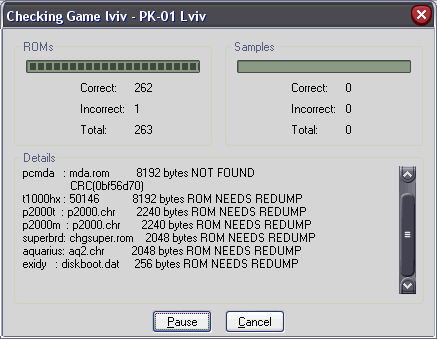
The list is shows is the same as the one generated by the command line version and again shows all of the errors in your rom files. The only errors that can be resolved in the list are "NOT FOUND" and "CRC ERROR" as the other errors normally mean there has been a problem during the extraction of the rom from the arcade board.
If a system has stopped working after an update and you can't find anything wrong with the zip file then either ther could be a bug in MESS or there has been new development on the game driver. The mess.txt file contains a list of working and non-working systems and is a good start. If this is no good then you can check out the MESS Bugzilla page and see if any news has been posted about it.
Always make sure you scan your BIOS files with a rom management utility after an update to make sure your set is correct.