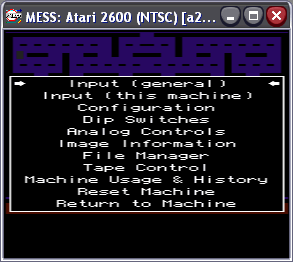
On-Screen Menus
This page deals with the on-screen menus in MESS. It covers both the original and the new user interface.
Original Interface
MESS being based on Mame shares the same on-screen menu system with obviously a few differences.
Firstly you need to press the Scroll Lock key to get MESS to switch to partial keyboard emulation. Then press the TAB key to open the menu. Here's what you get...
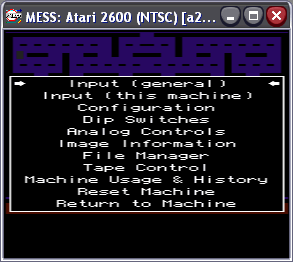
The Input menus cover the keys used by the MESS user interface and the keys used in the system loaded. In these menus you can change the keys to ones you more prefer.
Dip Switches set the internal switches used on systems. For example the 1/2 player switch in the Atari 2600 is classed as a dip switch.
Analog controls help you set up paddle and analog controllers in MESS.
Image Information gives details about the loaded software if MESS has it.
File manager is where you can load software into MESS.
Machine usage and history gives details about the system loaded and how many time you've used it.
Reset machine resets the loaded system which is useful if you have changes dip switches or want to load other software.
Once done go to return to the machine and press the Scroll Lock key to change back to full keyboard emulation.
New User Interface
Unlike MAME, MESS can use windows to display its menu system which makes things a bit easier. Heres what it looks like...
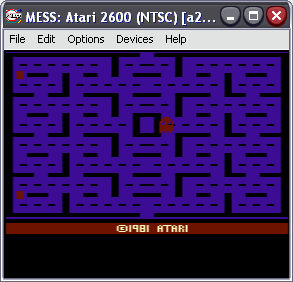
Heres what in the menus...
| File Menu | |
| Load State | Load a saved system state |
| Save State | Saves the exact state of a system so you can load it again |
| Save Screenshot | Saves a screenshot |
| Exit | Exits the system |
| Edit | |
| Paste | Lets you paste text into certain computer drivers. |
| Options | |
| Pause | Pauses MESS |
| Reset | Resets the loaded system |
| Keyboard | Lets you setup keyboards for computer systems in MESS |
| Joysticks | Lets you setup joystick controllers for systems in MESS |
| Configuration | Configure elements of certain drivers (haven't found one yet) |
| Dip Switches | Sets internal dip switches used by certain systems. |
| Frameskip | Sets how many frames are skipped to speed up MESS on slower systems. |
| Throttle | Runs the loaded system as fast as your system will allow it to. |
| Show FPS | Shows the frames per second of a running system. |
| Hide Menubar | Hides the menubar. |
| Fullscreen | Switches MESS to fullscreen mode. |
| Devices |
| This is where you load your software. On this menu you'll see all of the compatible devices that the system supports. Just click a device, select mount and a file window will open and let you select the file you want. If the software is cassette based there are controls for the "virtual" cassette player there too. |