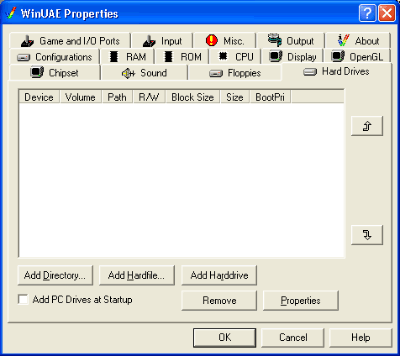
Setting Up Hard Disks
Although almost 20 years old, the Amiga supported hard drives much like the ones in a modern PC. The A2000, A3000 and A4000 all had hard disk interfaces built into them for full size hard drives. The A600 and A1200 could also fit drives inside them but you had to use the smaller 2.5 inch drives and the A500 had to have a special box connected to it's side connector as it didn't have a hard disk controller.
The main advantage of the hard disk over the floppy disk was the speed. Workbench on a floppy would take a couple of minutes to load from floppy whilst on a hard disk it would take a couple of seconds. Hard disks also opened the window for larger games and more professional business programs.
Setting Up A Hard Disk File
A file based hard disk is fixed in sized when you set it up and acts exactly the same as a hard disk would. To create a file based hard disk you need to open the Hard Drives tab on the WinUAE config like this...
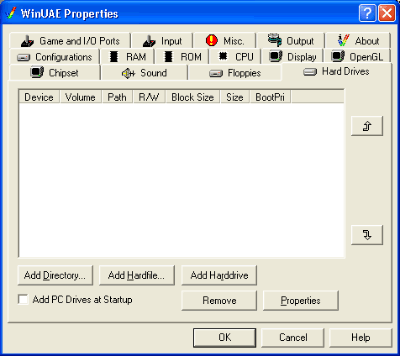
Select the "Add Hardfile" button and you'll see this screen...
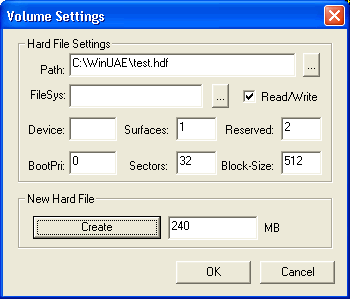
It looks very complicated but it isn't. All you have to do is type in a size in megabytes in the new hard file section and press create. A file window will open and it will prompt you for a name. Enter the name of the hard file and press enter that's it.
If you have already set up a drive then you can press the "..." button next to the path box which will open up a file window to select your hdf file.
The file is automatically used for the current configuration. See the Installing Workbench page for how to set up your hard disk.
Setting Up A Hard Disk Folder
A folder based hard disk has no limit on size (except for the size of you drive) but is a little more likely to have incompatabilities with certain Amiga programs. It does have an advantage in that you can manipulate files from Windows as well as in WinUAE.
The first thing you need to do is to create a folder somewhere for you hard disk. All you do is right click and select New then Folder from the list. Type in a name and the folder is created.
From the WinUAE Hard Drives config page press "Add Directory" and this window will appear...
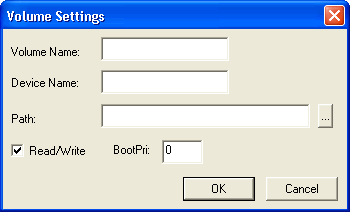
Volume name is the name that will appear under the icon on a Workbench screen. The device name is the "logical" name of the drive. Hard drives are treated the same as floppies on an Amiga with their names. Floppies are called DF0:, DF1: etc.. so hard drives are called DH0:, DH1: and so on. The first drive is always DH0: and thats what you need to enter here. Finally press the "..." button next to the path box and select you folder that you have created, press OK and thats it. Like the hardfile your hard drive is automatically entered into the current configuration.
Setting Up A Hard Drive
The last way of running a hard drive in WinUAE is to use an actual hard drive connected to your PC. The drive or partition must be already formatted as an Amiga drive or WinUAE won't find it. There is more info in the WinUAE help file on how to do this.