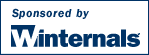
Utilities like Telnet and remote control programs like Symantec's PC Anywhere let you execute programs on remote systems, but they can be a pain to set up and require that you install client software on the remote systems that you wish to access. PsExec is a light-weight telnet-replacement that lets you execute processes on other systems, complete with full interactivity for console applications, without having to manually install client software. PsExec's most powerful uses include launching interactive command-prompts on remote systems and remote-enabling tools like IpConfig that otherwise do not have the ability to show information about remote systems.
Note: some anti-virus scanners report that one or more of the tools are infected with a "remote admin" virus. None of the PsTools contain viruses, but they have been used by viruses, which is why they trigger virus notifications.
Just copy PsExec onto your executable path. Typing "psexec" displays its usage syntax.
PsExec works on NT 4.0, Win2K, Windows XP and Server 2003 including x64 versions of Windows.
See the July 2004 issue of Windows IT Pro Magazine for Mark's article that covers advanced usage of PsExec.
usage: psexec [\\computer[,computer[,..] | @file ][-u user [-p psswd]][-n s][-l][-s|-e][-i][-x][-c [-f|-v]][-d][-w directory][-<priority>][-a n,n,...] cmd [arguments]
You can enclose applications that have spaces in their name with quotation marks e.g. "psexec \\marklap "c:\long name\app.exe". Input is only passed to the remote system when you press the enter key, and typing Ctrl-C terminates the remote process.
If you omit a username the remote process runs in the same account from which you execute PsExec, but because the remote process is impersonating it will not have access to network resources on the remote system. When you specify a username the remote process executes in the account specified, and will have access to any network resources the account has access to. Note that the password is transmitted in clear text to the remote system.
You can use the current version of PsExec as a Runas replacement when you target the local system because PsExec does not require you to be an administrator.
This article I wrote describes how PsExec works and gives tips on how to use it:
http://www.winnetmag.com/Windows/Issues/IssueID/714/Index.html
The following command launches an interactive command prompt on \\marklap:
psexec \\marklap cmd
This command executes IpConfig on the remote system with the /all switch, and displays the resulting output locally:
psexec \\marklap ipconfig /all
This command copies the program test.exe to the remote system and executes it interactively:
psexec \\marklap -c test.exe
Specify the full path to a program that is already installed on a remote system if its not on the system's path:
psexec \\marklap c:\bin\test.exe
Run Regedit interactively in the System account to view the contents of the SAM and SECURITY keys::
psexec -i -d -s c:\windows\regedit.exe
To run Internet Explorer as with limited-user privileges use this command:
psexec -l -d "c:\program files\internet explorer\iexplore.exe"
PsExec is part of a growing kit of Sysinternals command-line tools that aid in the adminstration of local and remote Windows NT/2K systems named PsTools.