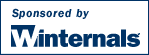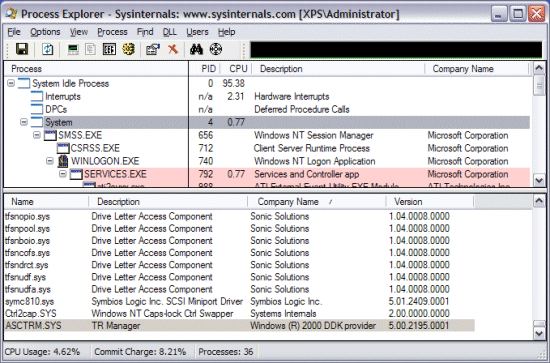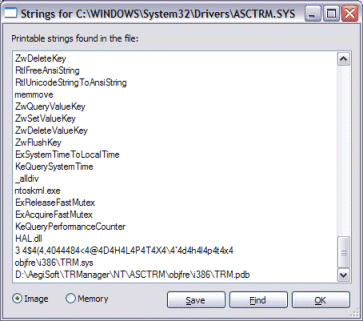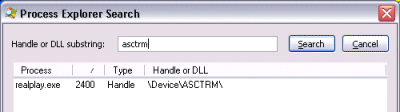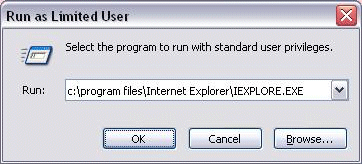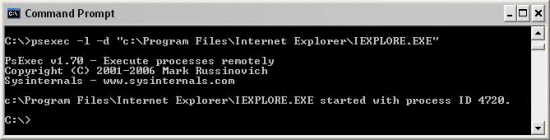Mark's Sysinternals Blog
The Case of the Mysterious Driver
The other day I used
Process Explorer to examine the drivers loaded on a home system to see if I’d picked up any Sony or
Starforce-like digital rights management (DRM) device drivers. The DLL view of the System process, which reports the currently loaded drivers and kernel-mode modules (such as the Hardware Abstraction Layer – HAL), listed mostly Microsoft operating system drivers and drivers associated with the DVD burning software I have installed, but one entry, Asctrm.sys caught my attention because its company information is “Windows (R) 2000 DDK provider”:
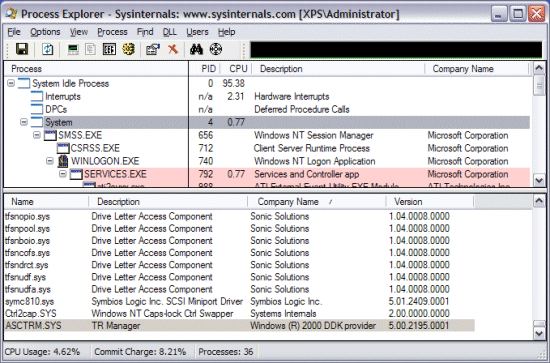
This is the company name included in the version information of drivers that have been based on sample code from the Windows 2000 Device Driver Kit (DDK) and it’s obviously unusual to see it in production images. The driver’s description is equally unenlightening: “TR Manager”. My suspicions aroused, I set about investigating.
My first step was to right-click on the entry and “Google” the driver image name. The resulting
Google search reveals that others have this driver and that in some cases it had been identified as the cause of system crashes, but although several spyware databases have entries for it, none of the ones I checked conclusively tied the driver with an application or vendor.
I next looked for clues in the image itself by double-clicking on the driver entry in the DLL view to open the Process Explorer DLL properties dialog. The image page revealed nothing of interest other than the fact that the driver had been linked in December of 2004. I turned my attention to the Strings tab to look for some hint as to the driver’s reason for existence. None of the few intelligible strings Process Explorer found in the image were unique except for the last one:
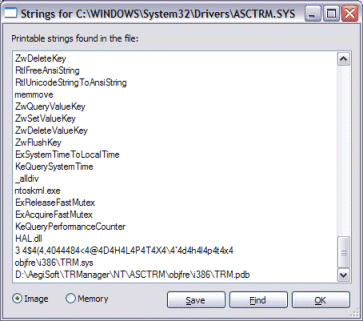
When a driver compiles the linker stores the path to the debug information file it generates, which has the extension .pdb, in the image. The path in this case appears to include the name of a company, “AegiSoft”. However, the
http://www.aegisoft.com/ web site describes Aegis Software, Inc. as a company that creates “powerful, sophisticated and easy to use trading software and services for financial companies that demand performance, robustness, availability, and flexibility.” That doesn’t sound like a company that ships device drivers.
On a whim I did a Google search of “aegis” and came across
this January 2001 news item announcing RealNetworks’ acquisition of Aegisoft Corp. (notice the difference in name from Aegis Software, Inc.). I knew I had RealPlayer installed on the system so I ran RealPlayer and confirmed that it uses the driver by doing a handle search for “asctrm”, the name of the device object I had seen in one of the driver’s strings:
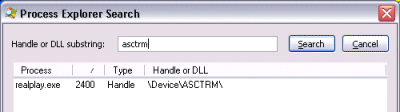
Newer versions of RealPlayer don’t appear to include a device driver, but I have an old version on this system. I haven't gotten new release notifications because after installing RealPlayer I always use Autoruns to delete the HKLM\Software\Microsoft\Windows\CurrentVersion\Run item that the RealPlayer setup creates to launch the Real Networks Scheduler at each boot. That Run entry, incidentally, is “TkBellExe”, another misleading label.
So the driver is not malicious after all (but is related to DRM, so agreement with that view depends on your feelings about DRM), however this example highlights the need for all software vendors (Microsoft included!) to clearly identify their applications and drivers in their version resources and in any associated Registry keys or values.
I’m still researching Vista User Account Control and so will blog on that in the near future.
posted by Mark Russinovich @ 3:52 PM
(30) comments
Running as Limited User - the Easy Way
Malware has grown to epidemic proportions in the last few years. Despite applying layered security principles, including running antivirus, antispyware, and a firewall, even a careful user can fall victim to malware. Malware-infected downloads, drive-by exploits of Internet Explorer (IE) vulnerabilities, and a careless click on an Outlook attachment sent by a friend can render a system unusable and lead to several hours with the Windows setup CD and application installers.
As
this eWeek study shows, one of the most effective ways to keep a system free from malware and to avoid reinstalls even if malware happens to sneak by, is to run as a limited user (a member of the Windows Users group). The vast majority of Windows users run as members of the Administrators group simply because so many operations, such as installing software and printers, changing power settings, and changing the time zone require administrator rights. Further, many applications fail when run in a limited-user account because they’re poorly written and expect to have write access to directories such as \Program Files and \Windows or registry keys under HKLM\Software.
An alternative to running as limited user is to instead run only specific Internet-facing applications as a limited user that are at greater risk of compromise, such as IE and Outlook. Microsoft promises this capability in Windows Vista with
Protected-Mode IE and User Account Control (UAC), but you can achieve a form of this today on Windows 2000 and higher with the new limited user execution features of Process Explorer and PsExec.
Process Explorer’s Run as Limited User menu item in the File menu opens a dialog that looks like and acts like the standard Windows Run dialog, but that runs the target process without administrative privileges:
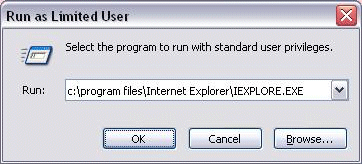
PsExec with the –l switch accomplishes the same thing from the command line:
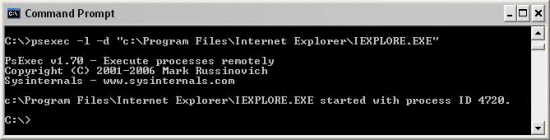
An advantage to using PsExec to launch limited-user processes is that you can create PsExec desktop shortcuts for ones you commonly launch. To make a shortcut for Outlook, for example, right-click on the desktop, choose New->Shortcut, enter the path to PsExec in the location field and click Next. Enter Outlook as the name of the shortcut and press Finish. Then right click on the shortcut to open its properties, add “-l –d“ and the path to Outlook (e.g. C:\Program Files\Microsoft Office\Office11\Outlook.exe) to the text in the Target field. Finally, select Change Icon, navigate to the Outlook executable and choose the first icon. Activating the shortcut will result in a Command Prompt window briefly appearing as PsExec launches the target with limited rights.
Both Process Explorer and PsExec use the
CreateRestrictedToken API to create a security context, called a token, that’s a stripped-down version of its own, removing administrative privileges and group membership. After generating a token that looks like one that Windows assigns to standard users Process Explorer calls CreateProcessAsUser to launch the target process with the new token.
You can use Process Explorer itself to compare the token of a process running with full administrative rights and one that’s limited by viewing the Security tab in the Process Properties dialog. The properties on the left are for an instance of IE running in an account with administrative group membership and the one on the right for IE launched using Run as Limited User:

The privilege lists immediately stand out as different because the limited-user token has so few privileges. Process Explorer queries the privileges assigned to the Users group and strips out all other privileges, including powerful ones like SeDebugPrivilege, SeLoadDriverPrivilege and SeRestorePrivilege.
The difference between the group lists is more subtle: both tokens contain the Builtin\Administrators group, but the group has a Deny flag in the limited-user version. Fully understanding the effect of that flag requires a quick background on the Windows security model.
Windows stores an object’s permissions in a Discretionary Access Control Lists (DACL) that consists of zero or more Access Control Entries (ACEs). Each ACE specifies the user or group to which it applies, a type of Allow or Deny and the accesses (e.g. read, delete) it allows or denies. When a process tries to open an object Windows normally considers each ACE in the object’s DACL that matches the user or any of the groups in the process’ token. However, when the Deny flag is present on a group that group is only used by during a security access check to deny access to objects, never to grant access.
CreateRestrictedToken marks groups you don’t want present in the resulting token with the Deny flag rather than removing them altogether to prevent the security hole doing so would create: a process using the new token could potentially access objects for which the removed groups have been explicitly denied access. Users would therefore be able to essentially bypass permissions by using the API. Consider a directory that has permissions denying the Builtin\Administrators account access, but allows Mark access. That directory wouldn’t be accessible by the original instance of IE above, but would be accessible by the limited user version.
The result of running applications as limited user is that malware invoked by those applications won’t be able to modify system settings, disable antivirus or antispyware, install device drivers, or configure themselves in system-wide autostart locations.
There are some limitations, however: because the limited-user processes are running in the same account and on the same desktop as other processes running with administrative privileges, sophisticated malware could potentially inject themselves into more privileged processes or remotely control them using Windows messages. When it comes to security, there’s no single cure all and every layer of protection you add could be the one that eventually saves you or your computer.
Next post I’ll take a look inside Vista’s UAC to see how it uses the same approach as Process Explorer and PsExec, but leverages changes to the Windowing system and process object security model to better isolate limited-user processes from those running with higher privilege.
posted by Mark Russinovich @ 10:29 AM
(78) comments