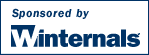
As a part of ensuring that they've created a secure environment Windows administrators often need to know what kind of accesses specific users or groups have to resources including files, directories, Registry keys, and Windows services. AccessChk quickly answers these questions with an intuitive interface and output.
AccessChk is a console program. Copy AccessChk onto your executable path. Typing "accesschk" displays its usage syntax.
AccessChk works on Win2K, Windows XP and Server 2003 including x64 versions of Windows.
usage: accesschk [-s][-i|-e][-r][-w][-n][-v][[-k][-c]|[-d]] <username> <file, directory, registry key, service>
If you specify a user or group name and AccessChk will report the effective permissions for that account; otherwise it will dump the security descriptor. By default the path name is interpreted as a file system path. For each object AccessChk prints R if the account has read access, W for write access and nothing if it has neither. The -v switch has AccessChk dump the specific accesses granted to an account.
The following command reports the accesses that the Power Users account has to files and directories in \Windows\System32:
accesschk "power users" c:\windows\system32
This command shows which Windows services members of the Users group have write access to:
accesschk users -cw *
To see what Registry keys under HKLM\CurrentUser a specific account has no access to:
accesschk -kns austin\mruss hklm\software
To see the security on the HKLM\Software key:
accesschk -k hklm\software
To see all files under \Users\Mark on Vista that have an explicit integrity level:
accesschk -e -s c:\users\mark