

| Home |
| Supported Games |
| Instructions |
| FAQ |
| Downloads |
| History |
| How It Works |
| Contact Me |
| PC Light Guns Forum |
| Act Labs |
| Act Labs Forum |
| Legal Stuff |
| Donate |

What is ePSXe?
ePSXe is an emulator that allows you to play Sony Playstation (PS1) games on your PC. It is probably the best Playstation emulator out there.
Version 1.6.0 of ePSXe introduced an option to emulate a light gun using the mouse. Sadly, as with almost every other game listed on this site, the mouse is read in relative mode and so ePSXe is incompatible with the Act Labs gun. This is where the Troubleshooter comes in.
Instructions
Please read and follow these instructions very carefully.
What you need:
- ePSXe Version 1.6.0, which can be downloaded here.
- UPX (Ultimate Packer for eXecutables), available here
Step 1: Setup ePSXe
I'm not going to go into detail on this. The ePSXe documentation has all the information you need to get up and running. If you have trouble, search for help on Google. You can also consult the ePSXe Forum.
Step 2: "Unpack" ePSXe.exe
The authors of ePSXe have compressed the program file using a tool called UPX. This compression prevents the Troubleshooter from attaching itself to the program. So you'll need to use UPX to decompress it. Just extract upx.exe into the same folder as epsxe.exe. Open a command prompt, and execute the following command:upx.exe -d epsxe.exe
Once decompressed, the file size should be 536,576 bytes.
Step 3: Configure Game Pad
In ePSXe's Config menu, select Game Pad > Pad 1.In the dropdown box in the upper-right corner of the window, select Digital/Gun (F5).
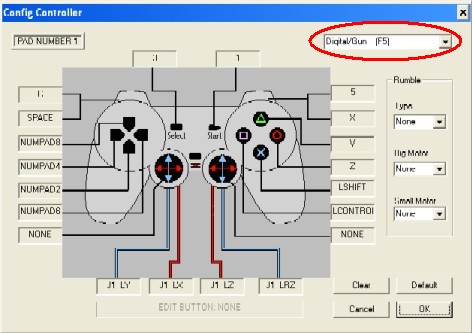
The rest of the game pad settings don't matter to the Troubleshooter.
Step 4: Play a game!
Once you have started the emulator, you must use the F5 key to toggle gun emulation on/off. It is off by default, so you'll have to press F5 at least once.Special Notes
Single Player Only
ePSXe's gun emulation only emulates a single light gun. So you can't play two-player games with two guns. This is a limitation of ePSXe, not the Troubleshooter.
Button Mapping
A real Playstation light gun has 4 different actions: Shoot at the screen, Shoot off-screen, Button A, and Button B.
But the Act Labs light gun only has 2 actions: Shoot and Reload.
By default, the Troubleshooter maps the Act Labs Reload button
to Button A in the emulator. If you need to map it to a different button
you'll need to edit the Trblshtr.ini file. In the [EPSXE160]
section, change the value of Player1Reload. Valid values are:
GCONBUTTONA (default)
GCONBUTTONB
GCONOFFSCREEN
At the moment, there is no way to map any of those functions to the keyboard. So if you have a game that requires you to use more than one of these functions, you're out of luck until the next version of the Troubleshooter. Sorry!
Supported Versions
ePSXe (Version 1.6.0)